The PLA Copies report is part of PLA Research and gives advertisers a visual breakdown to help analyze competitor Product Listing Ads (PLAs). Instead of focusing on rankings and traffic share, this view reveals the actual ads your competitors are running.
PLA Copies’ mosaic-style layout makes it easy to spot patterns across headlines, images, and pricing that keep appearing in successful shopping results.
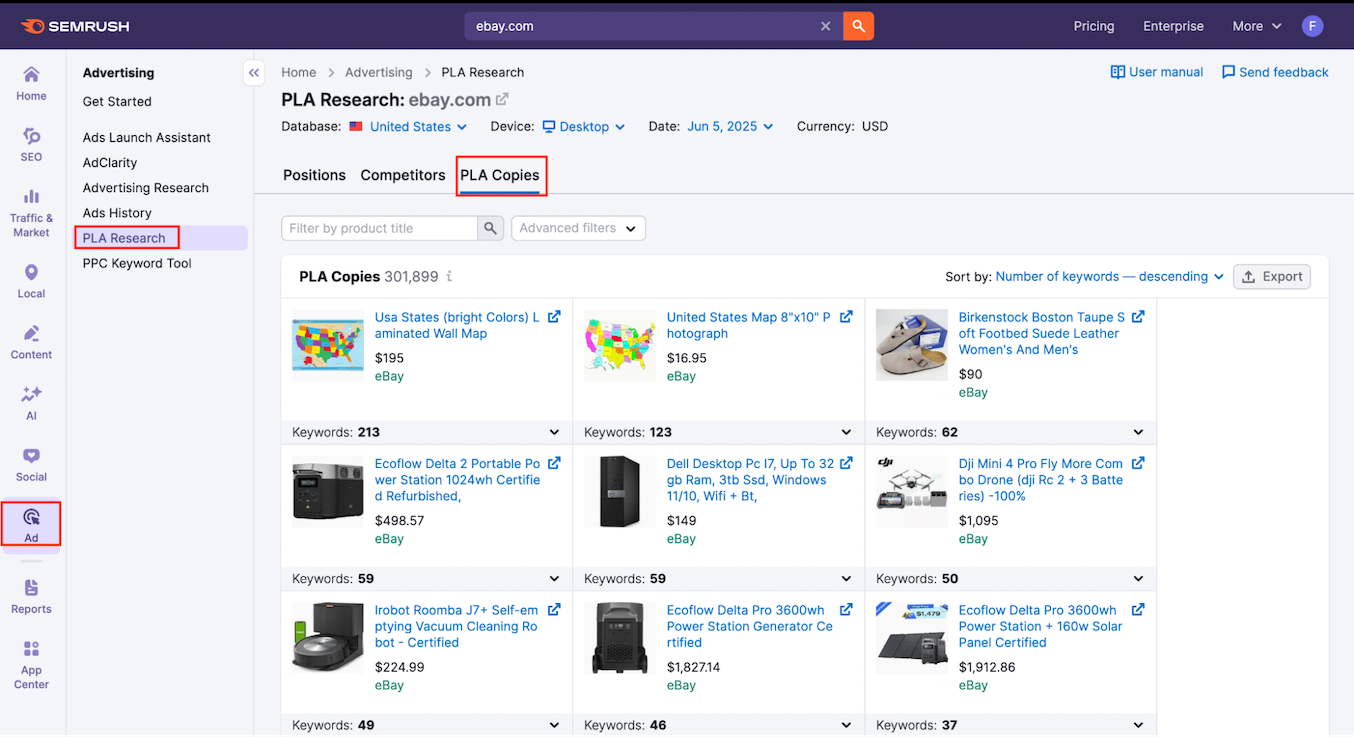
Accessing the PLA Copies report is simple:
- From the side menu in Semrush, click on PLA Research.
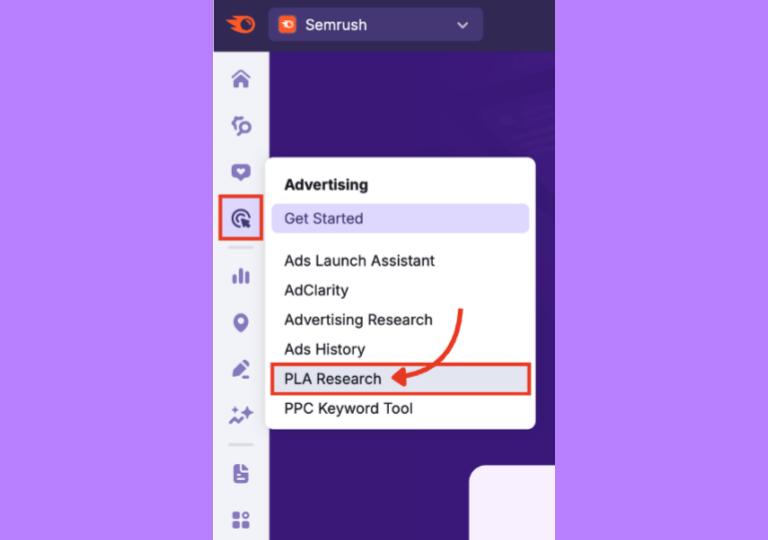
- Enter a competitor’s domain into the search bar.
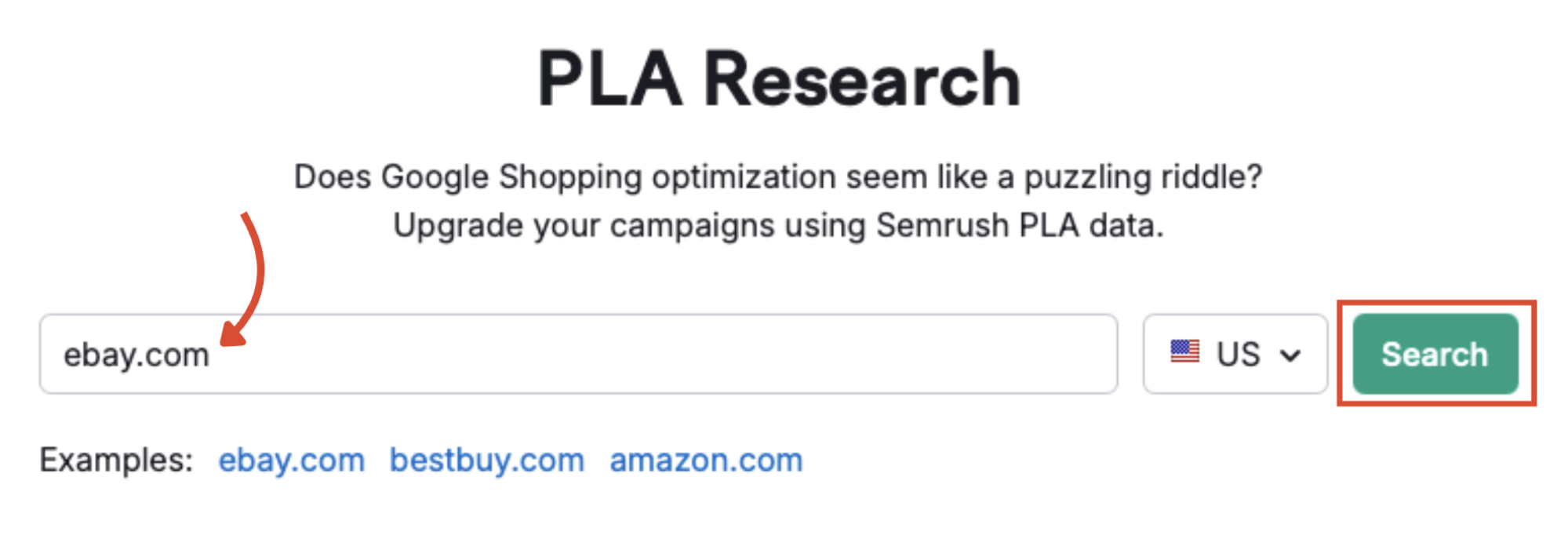
- Select the PLA Copies tab.

You’ll now see a mosaic view of your competitor’s actual ads (organized by number of keywords by default).
Let’s break down how to properly analyze this collection of creatives to better inform your own ad strategy.
Which Ad Creatives are Working for Rivals in Google Shopping
The mosaic is the heart of the PLA Copies report. It helps you spot your competitor’s most successful ad formats and understand why they keep repeating them.
Follow these steps to get the most value from PLA Copies:
Step 1: Search a Competitor Domain
If you followed the previous steps, you’ll already be looking at your competitor’s PLA Copies data. To change the competitor, type the new website into the search bar at the top and click Search.
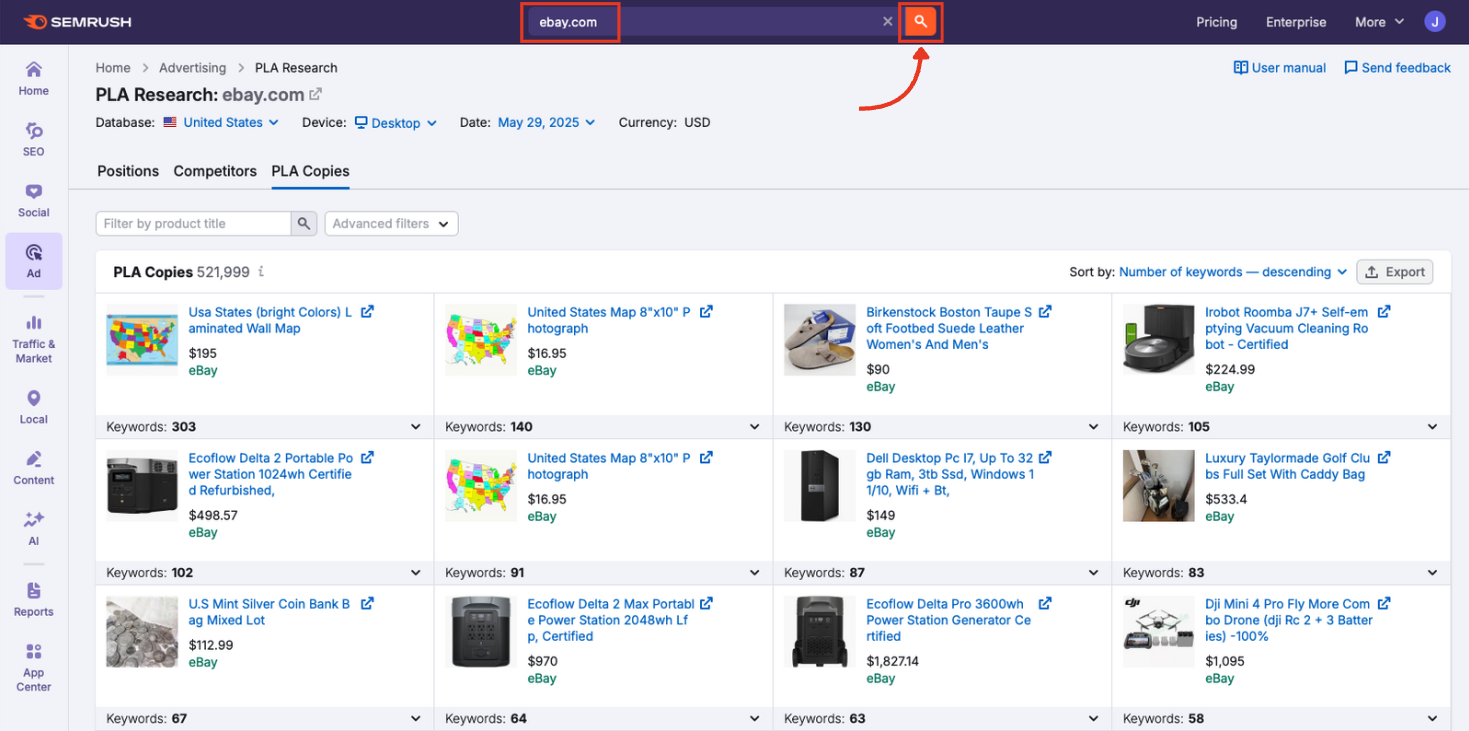
Step 2: Set the Right Context
Before analyzing the results, adjust the macro settings to better compare to your own campaigns.
- Database — select the country or market you want to analyze
- Device — track data based on the device or instrument in use
- Date — choose the time frame for your analysis
- Currency — view the market in the appropriate monetary unit
Database
Select your target country to get your desired market research.
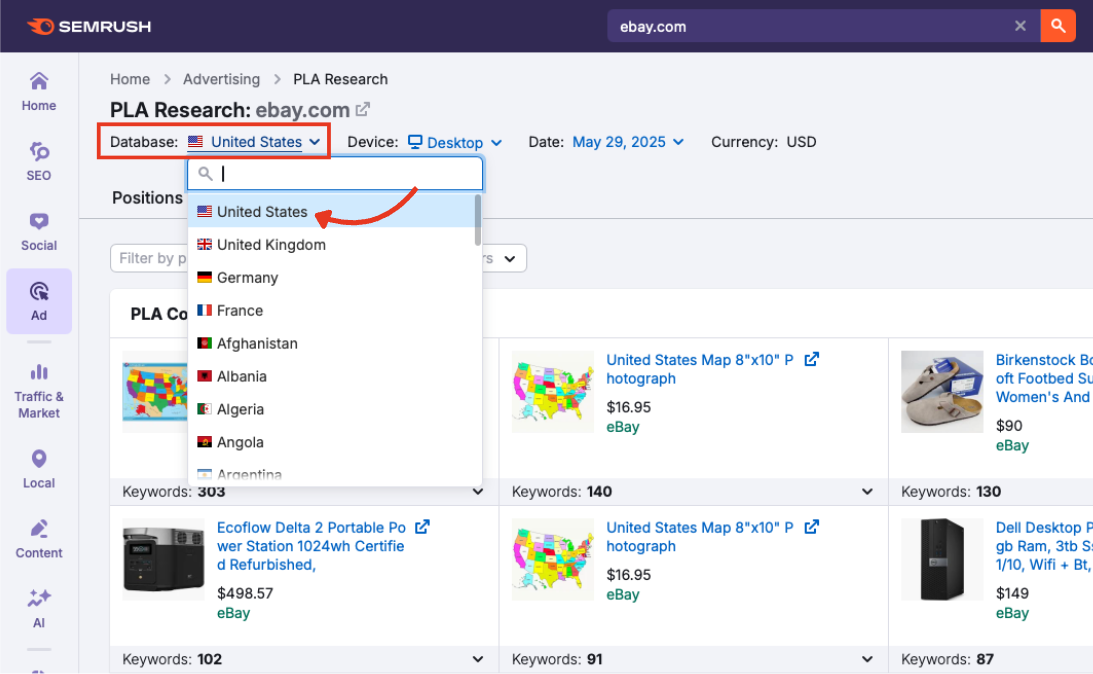
Device
Choose or switch between desktop and mobile results to get access to each.
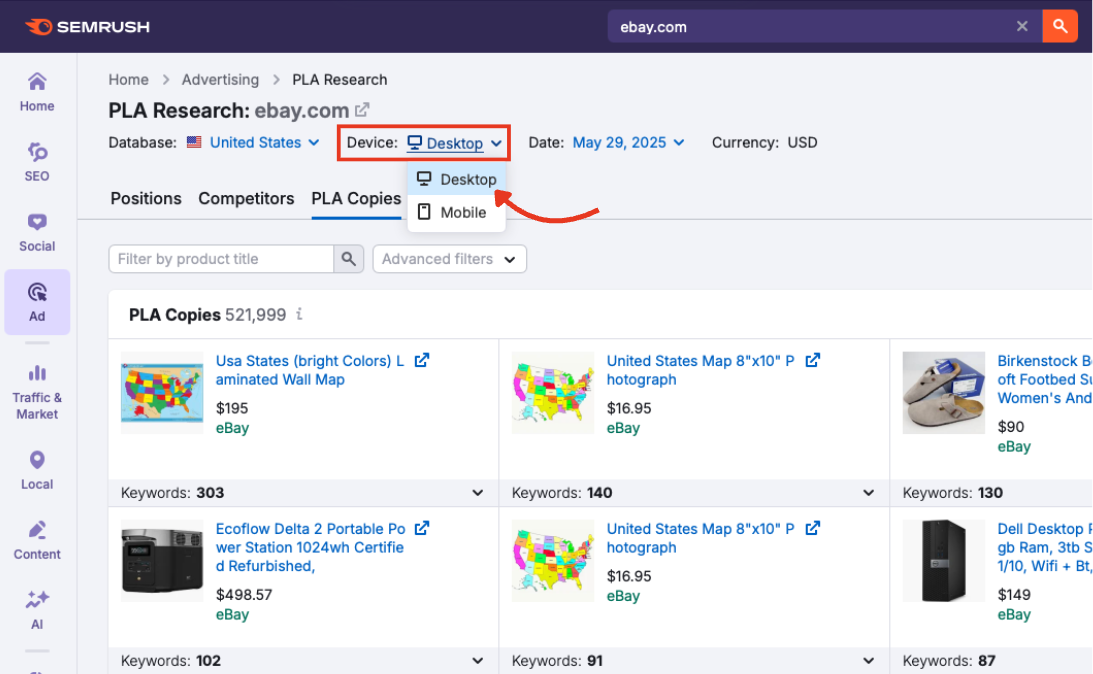
Date
Choose a time range that is relevant for your research.
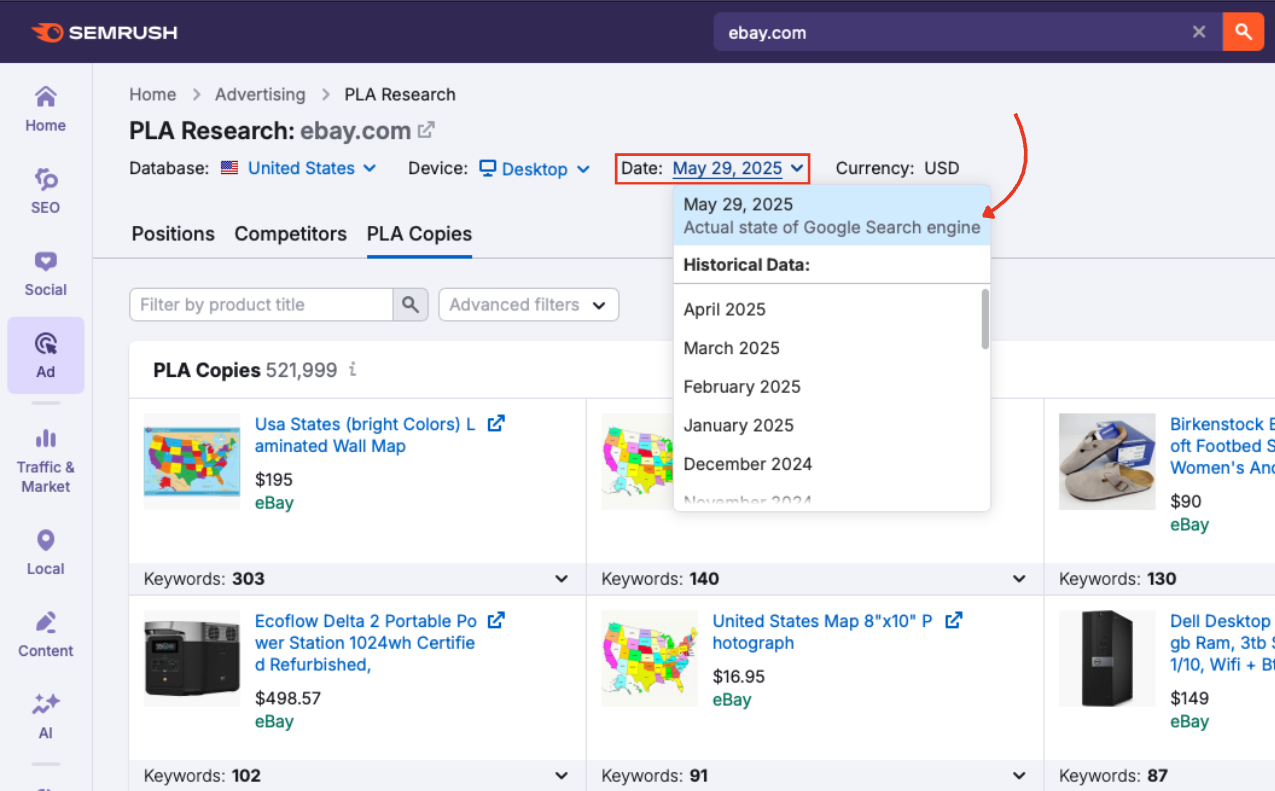
Currency
The currency in which product prices are displayed (based on database country).
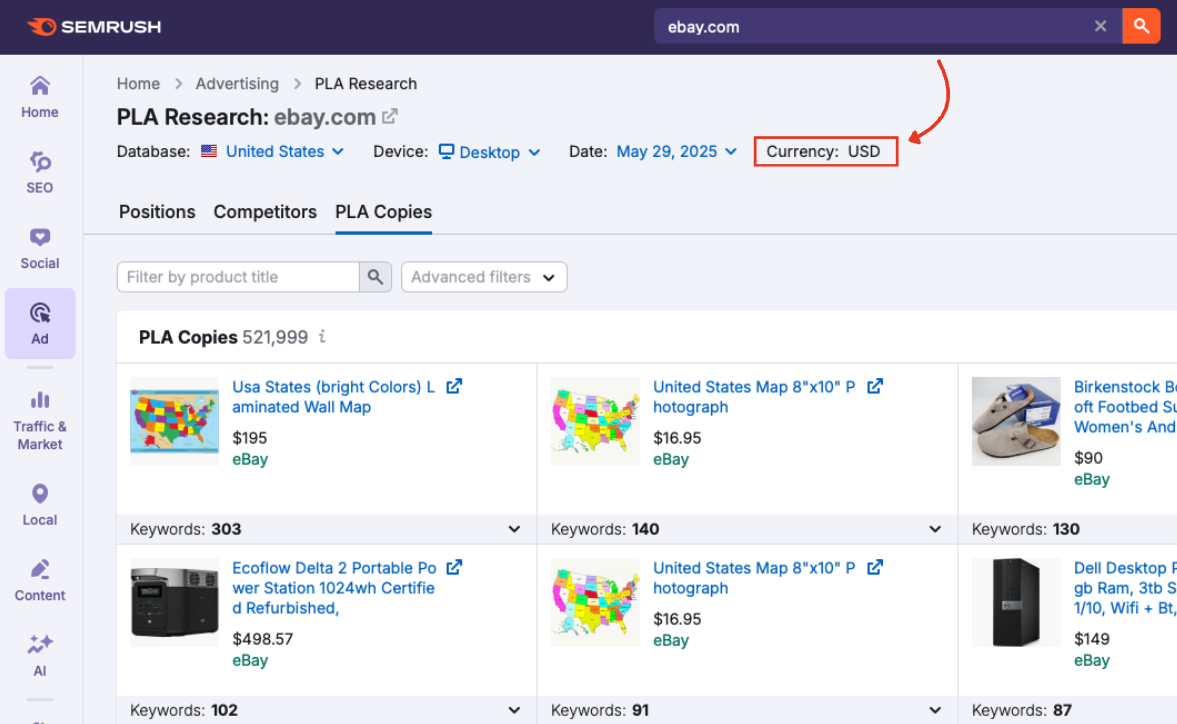
Step 3: Refine with Filters and Sorting
Use the Filter by product title field to search for specific models, brands, or product categories.
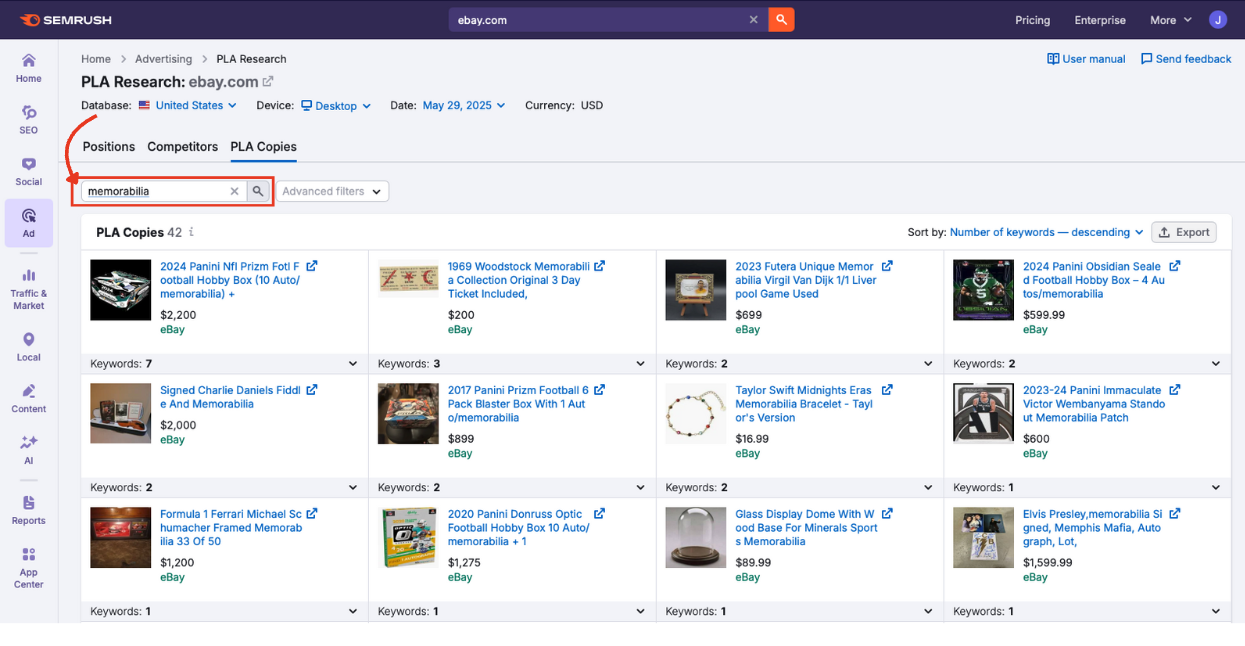
Click the Advanced filters dropdown for more options. This allows you to narrow the mosaic down to ads with or without a specific keyword in the title, or by price.
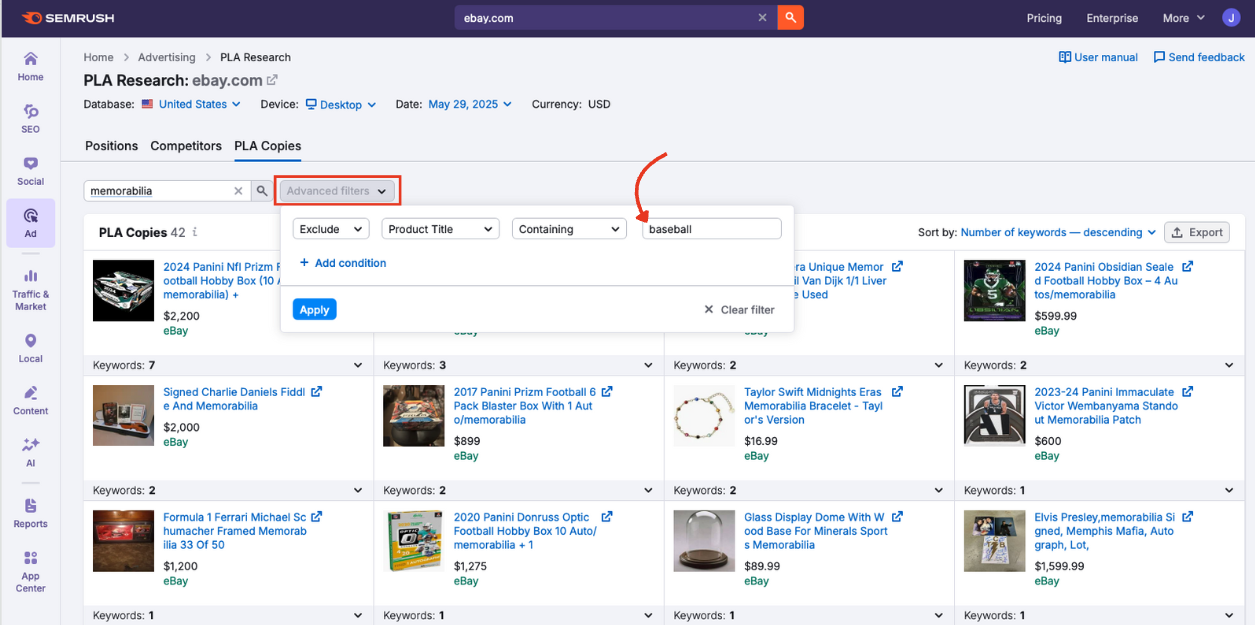
Finally, sort results by keyword count or price.
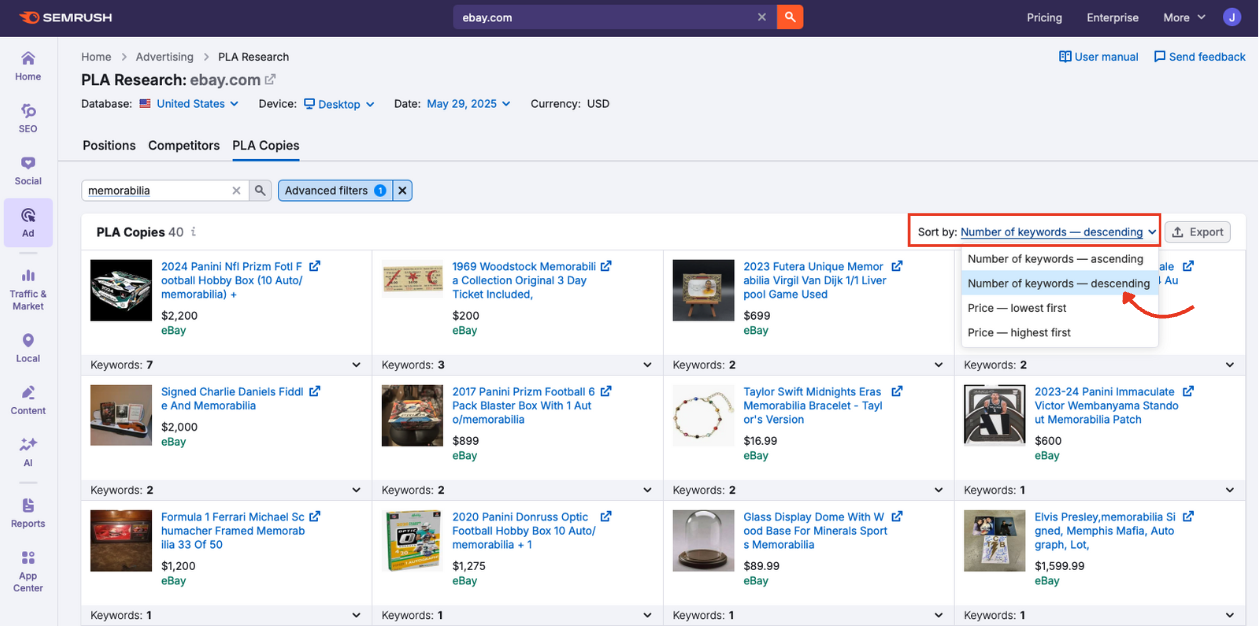
Step 4: Analyze the Mosaic
Each tile in the mosaic represents a variation of a competitor’s PLA.
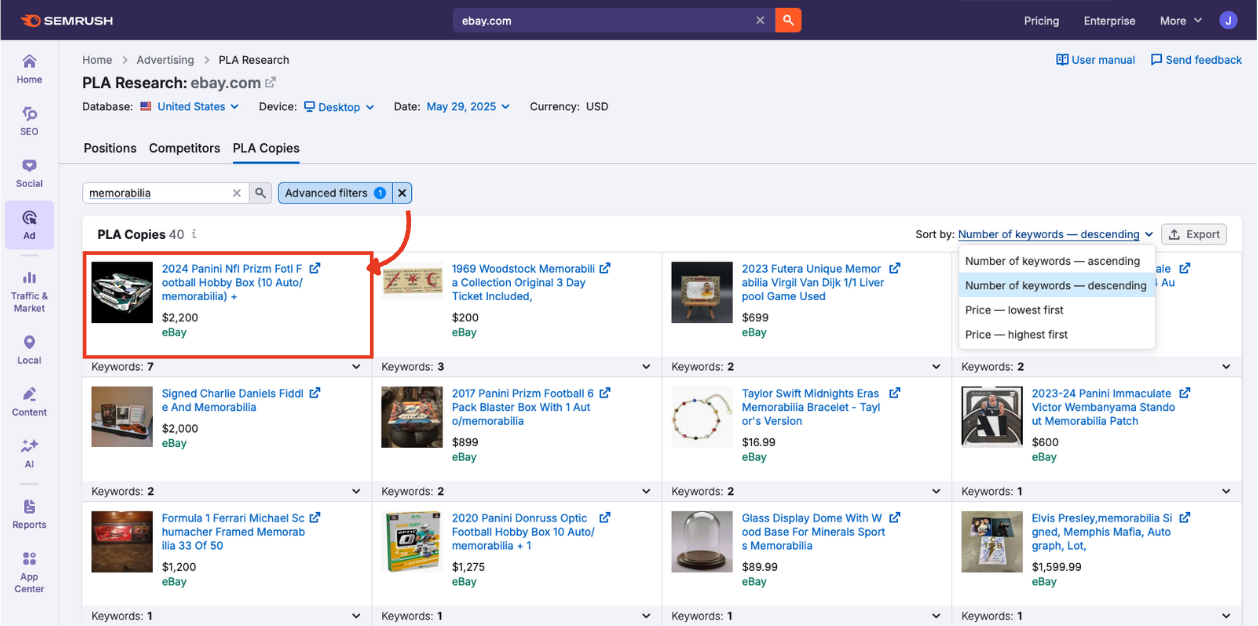
You’ll see:
- The product image
- The title used in the ad (click to check out the landing page)
- The price
Step 5: Analyze the Keywords that Trigger the Ads
Beneath the ad creative is the number of different keywords that triggered the ad.
Click the drop-down arrow to reveal the full keyword breakdown.
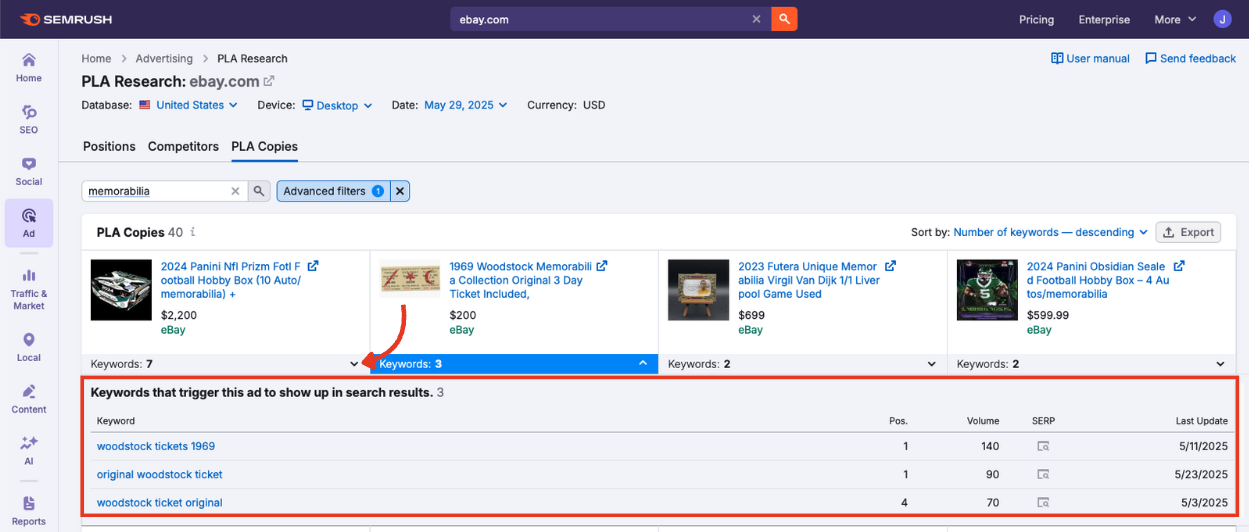
Here, you can see:
- All search terms that triggered the ad
- Positions in Google Shopping for those search terms
- Search volume
- A link to a snapshot of the SERP (search engine results page)
- The date the data was last updated
Clicking a keyword will open the Keyword Overview report for the term.
Step 6: Export Your Data for Further Analysis and Reporting
Once you've finished exploring creatives, trends, and landing pages, you can export the data for offline review or reporting.
Click the Export button at the top right of the mosaic. A menu will appear with options to export all or some rows in Excel, CSV, or CSV Semicolon file formats.
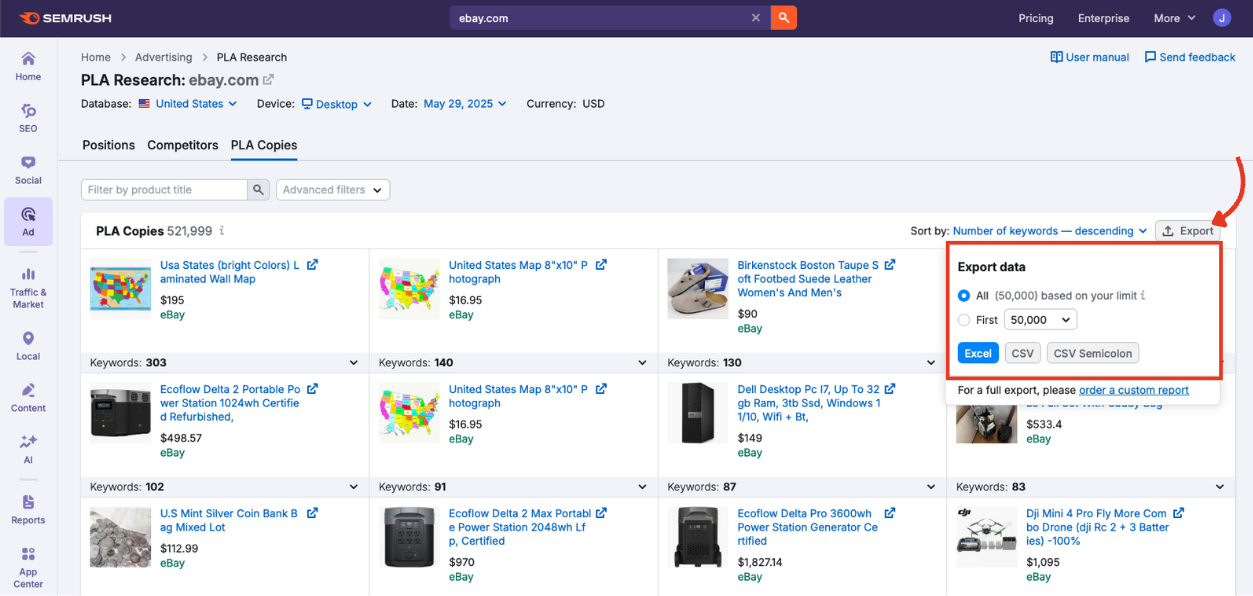
Connect Creative Insights with Keyword Strategy
You’ve seen how to spot repeated ad formats, examine creative elements, and trace the keywords triggering those ads.
But don’t stop there. To connect these creative insights with broader search visibility and bidding strategies, head to the following tabs next:
- PLA Positions reveals how often your competitors’ ads appear, what positions they occupy, and which keywords are driving visibility
- PLA Competitors shows rivals in your space, how your domain compares, and cross-competitive trends in keyword targeting
Want a bigger picture of your paid ads performance? Dive into all the other tools offered in the Advertising Toolkit to uncover more areas you can optimize.