The Positions report in Advertising Research offers a clear breakdown of which keywords trigger competitor ads, how they rank in search results, and even what the ads look like. It’s a powerful tool for tracking paid keyword performance and revealing how much visibility rival campaigns are gaining.
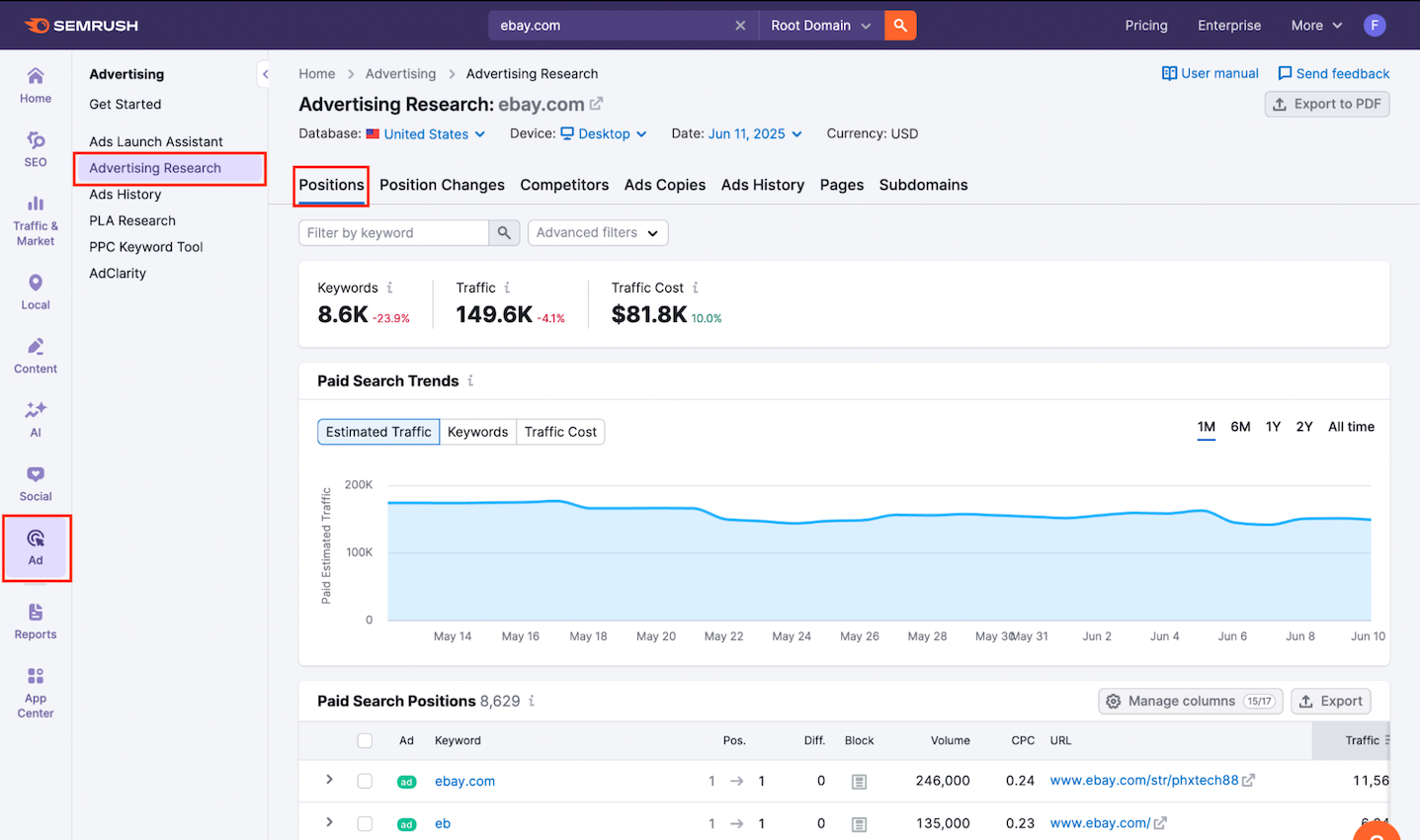
The Positions report helps you:
- Spot high-performing competitor ads
- Identify untapped search terms
- Benchmark your own keyword strategy
To access this report, start by opening the Advertising Research tool from the Semrush interface.
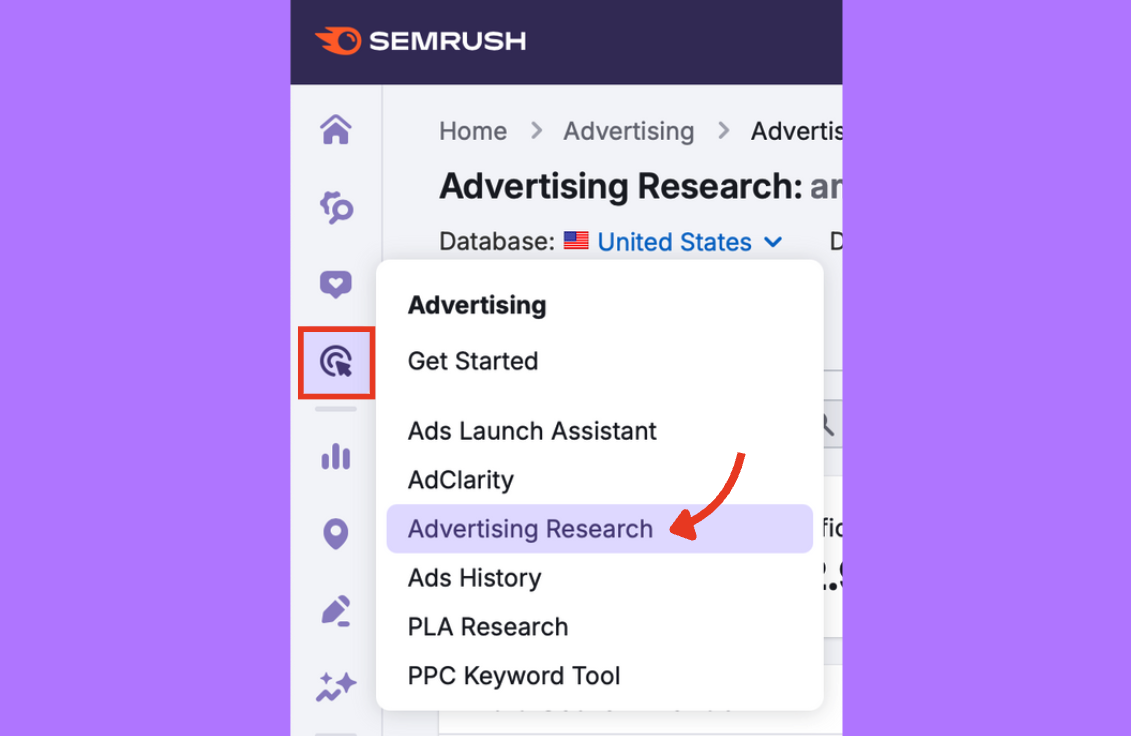
In the search bar, enter the domain of the competitor you want to analyze and click the green search button.
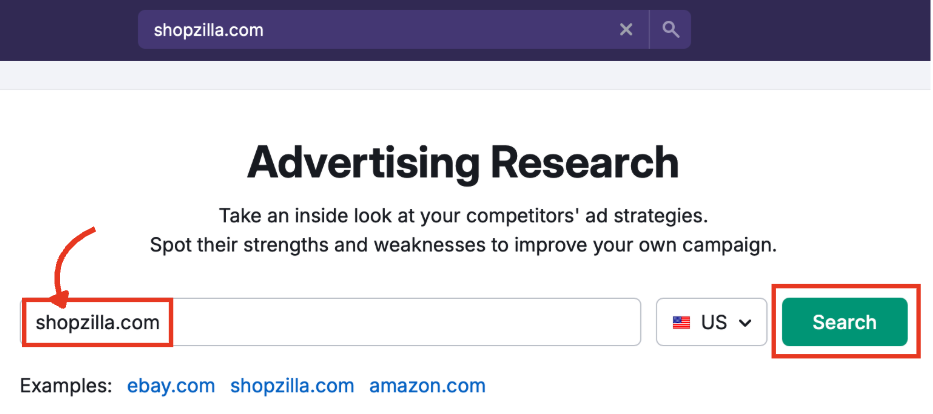
Then, click on the Positions tab to view all available data about their keyword rankings, ad placements, and associated costs.
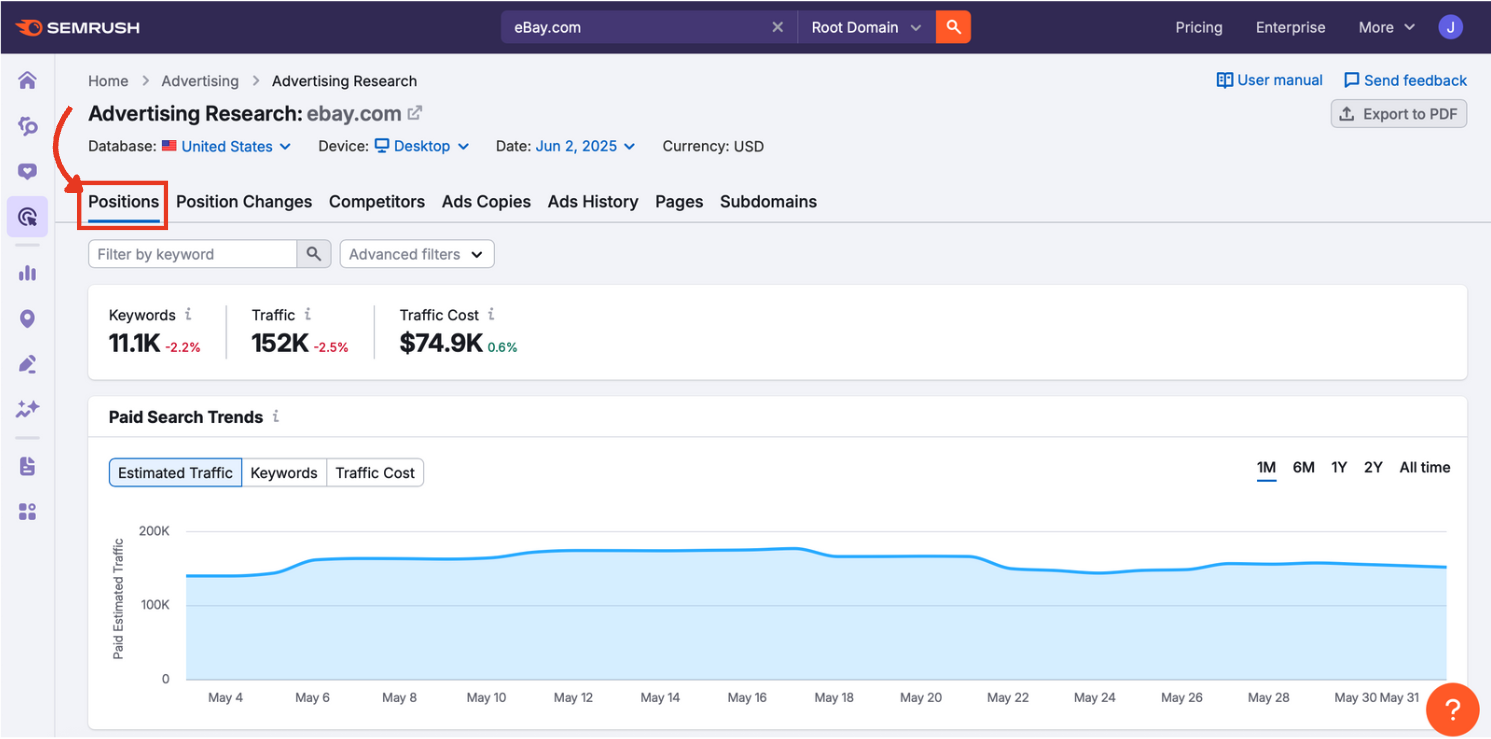
Analyze Keyword and Ad Trends Over Time
The first thing you’ll see in the Positions report is the Paid Search Trends graph, which visualizes how active a domain has been in Google Ads over time. This is your starting point for understanding your competitor’s advertising footprint at a glance.
Step 1: Search a Competitor’s Domain
Make sure you have entered the domain you want to analyze into the search bar at the top of the Advertising Research tool so you can be sure you are gathering or seeing the URL you are trying to analyze.
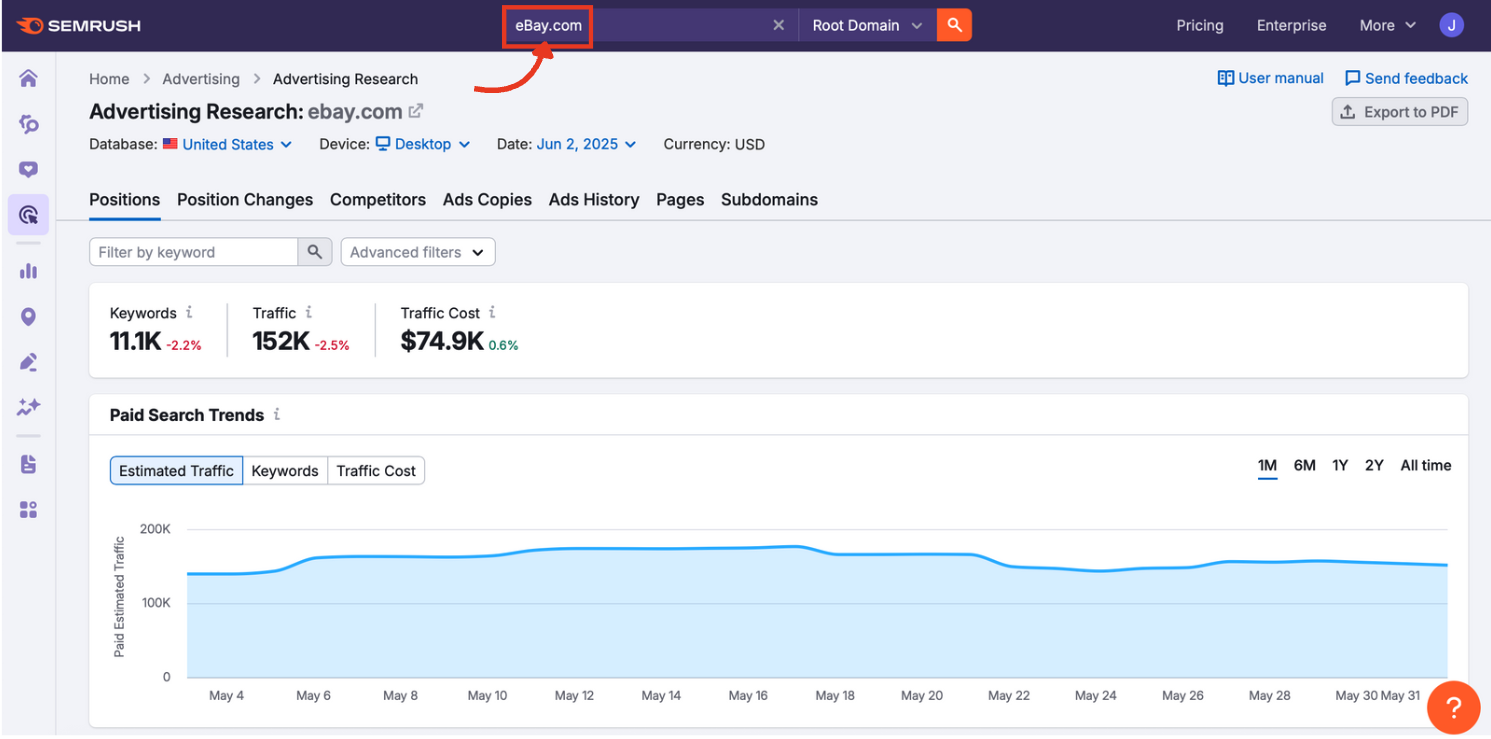
Step 2: Adjust Macro Parameters
Before analyzing the graph, take a moment to configure the settings across the top of the dashboard. These filters help tailor the report to your specific market and campaign goals.
Database
Choose the country you want to focus on. This affects all keyword, traffic, and cost data.
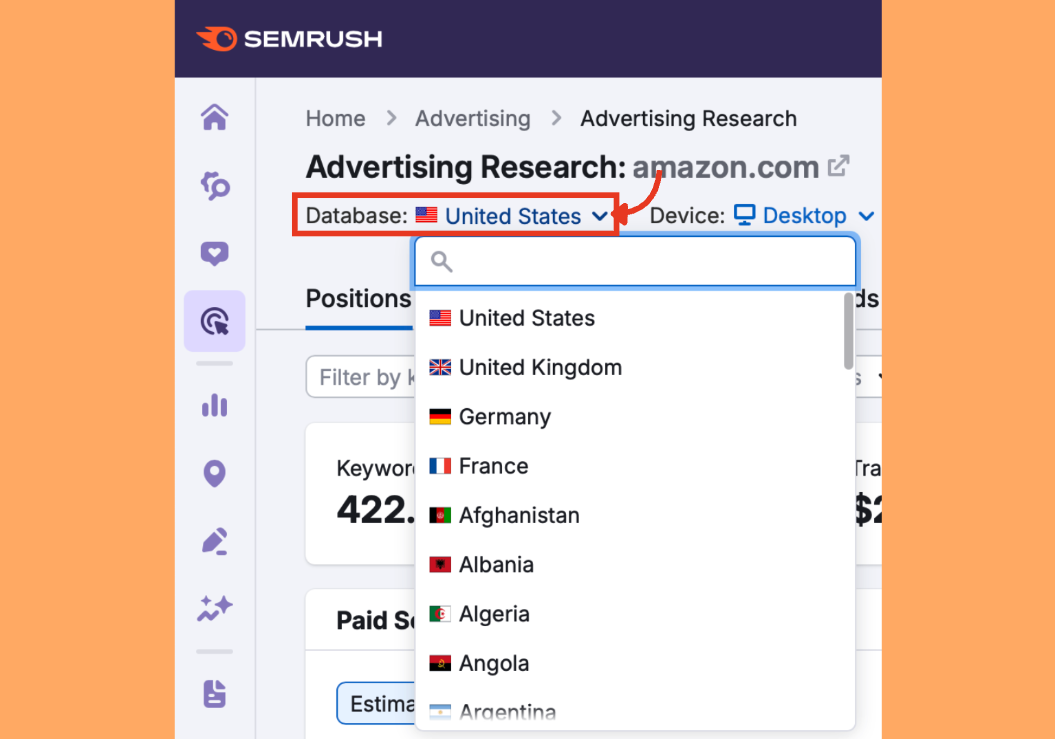
Device
Switch between desktop or mobile results to match your campaign’s primary platform.
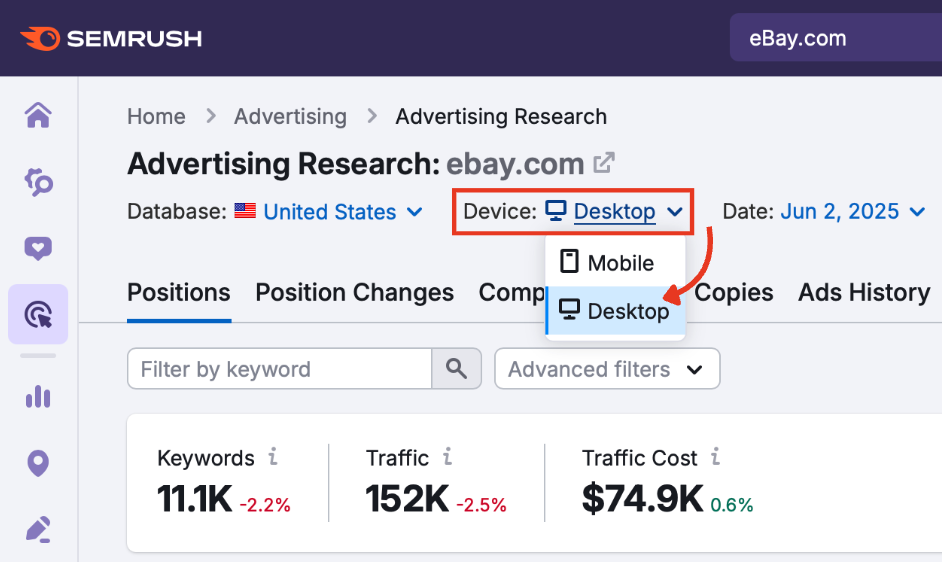
Date
Select a specific month to view a snapshot of that period.
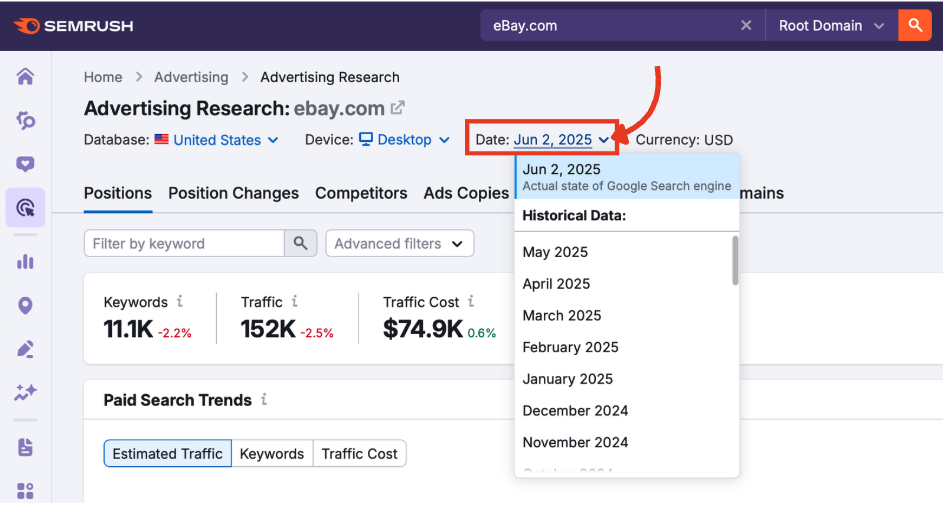
Currency
Prices are automatically adjusted to match the selected database region. Some countries allow you to choose from a range of currencies.
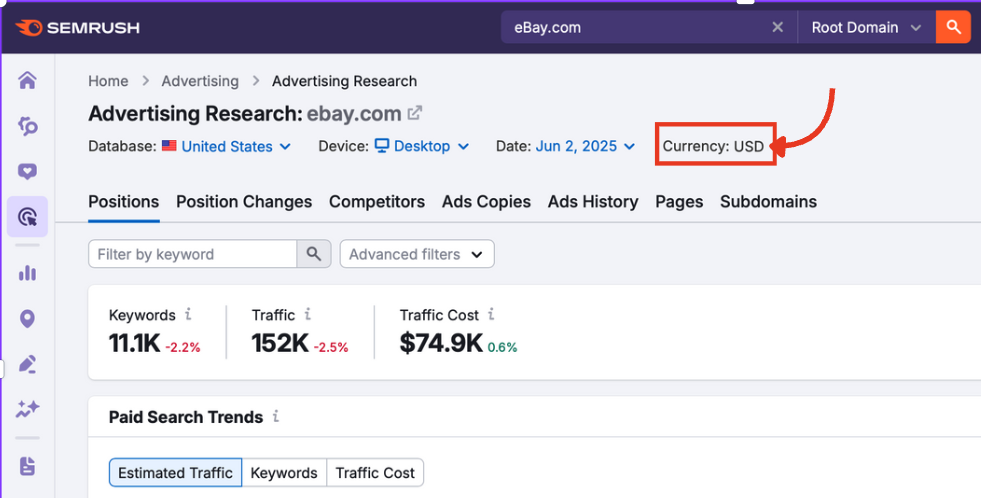
Step 3: A Broad Overview
Before diving into the trend graph, the top summary provides three key performance indicators for your competitor’s paid search.
Keywords
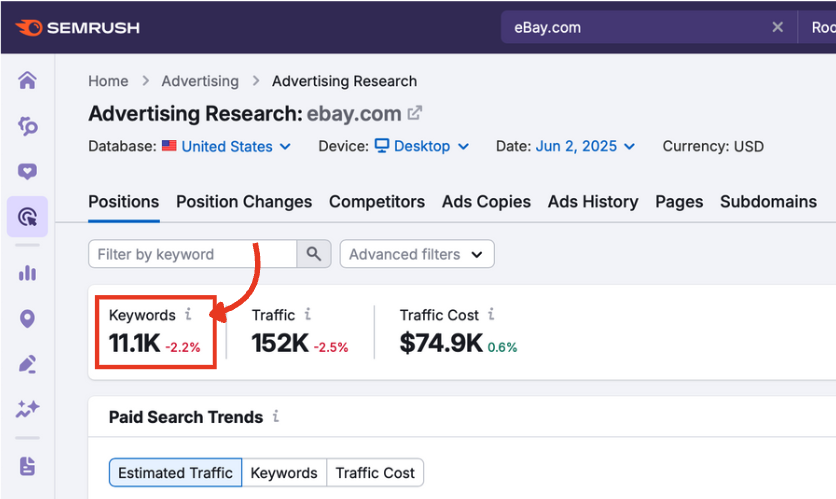
The total number of paid keywords the domain is bidding on in Google Ads.
Traffic
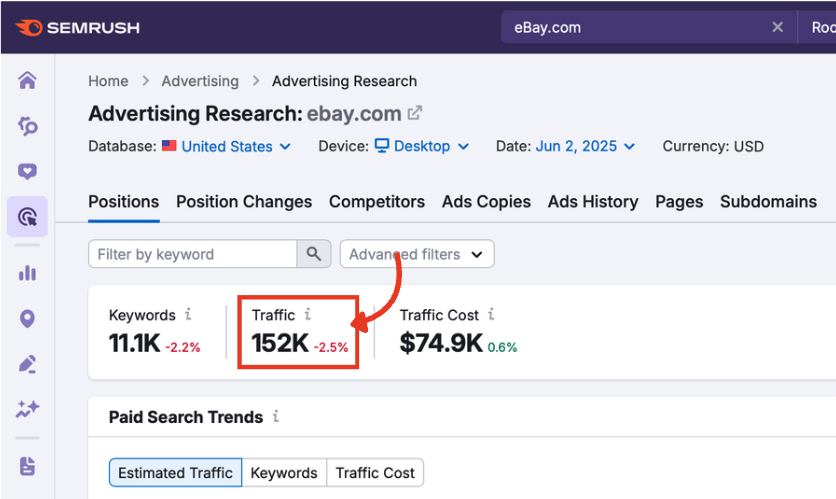
An estimate of the total number of clicks generated from those ads during the selected date range.
Traffic Cost

The estimated cost the advertiser would pay for that traffic based on current CPC (cost-per-click) values. This represents the value of the traffic, which can help benchmark your own ROAS (return on ad spend).
Step 4: Understand the Graph
The Positions report graph provides a visual summary of your competitor’s ad activity. The default view shows Estimated Traffic over the past month (you can toggle the date range with the period filters in the top right).
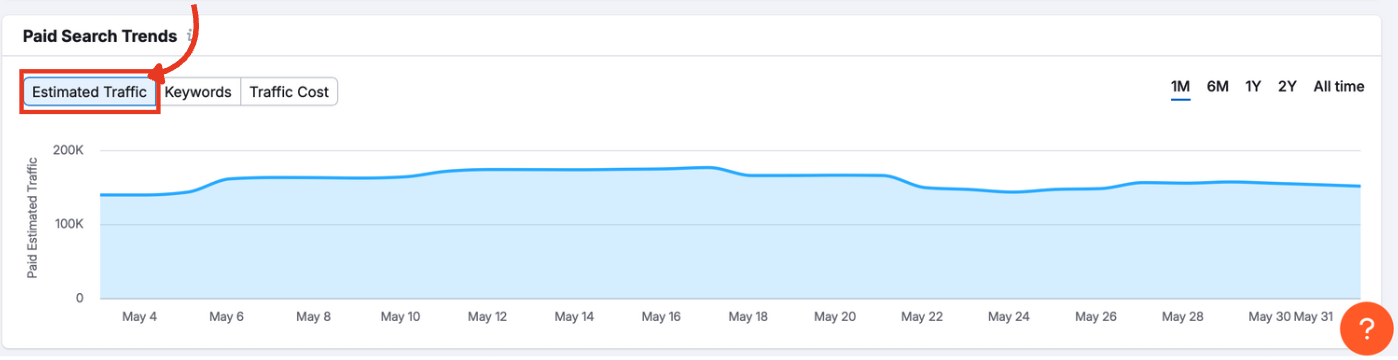
The Y-axis displays traffic volume, keyword count, or cost, depending on your selection. The X-axis represents the timeline.
Above the graph, you can toggle from Estimated Traffic to Keywords.
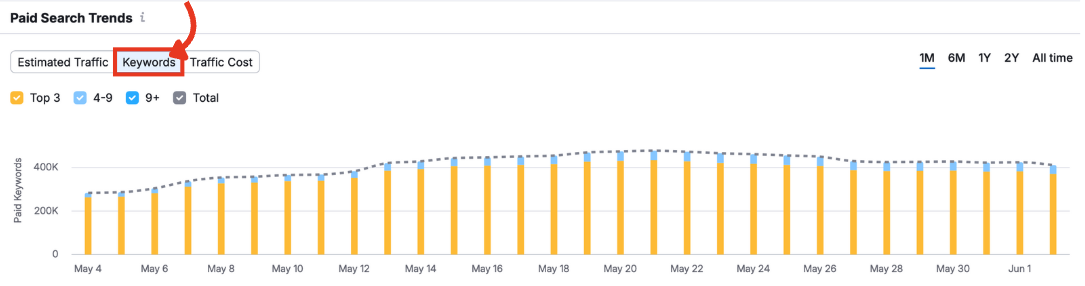
This shows the number of unique keywords the competitor’s ads ranked for. The bars are color-coded to show the rankings.
Now switch to Traffic Costs.
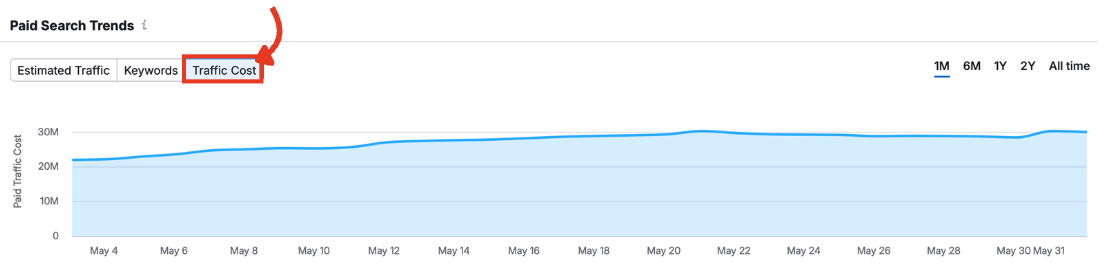
This view reveals estimated ad spend during the chosen timeframe.
Apply keyword filters to isolate terms related to a specific product, category, or campaign.
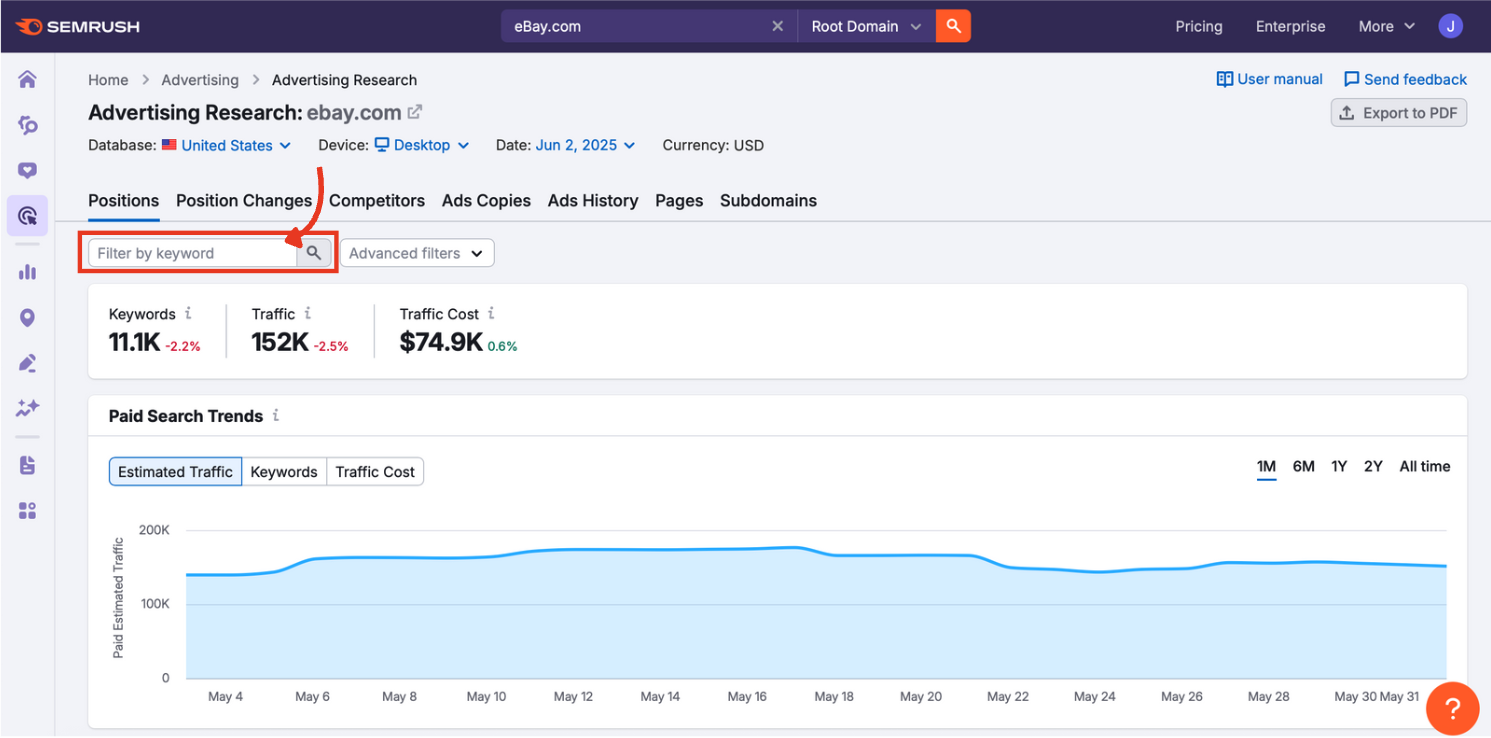
In the Advanced filters menu, you can further narrow down your competitor’s paid keyword list.
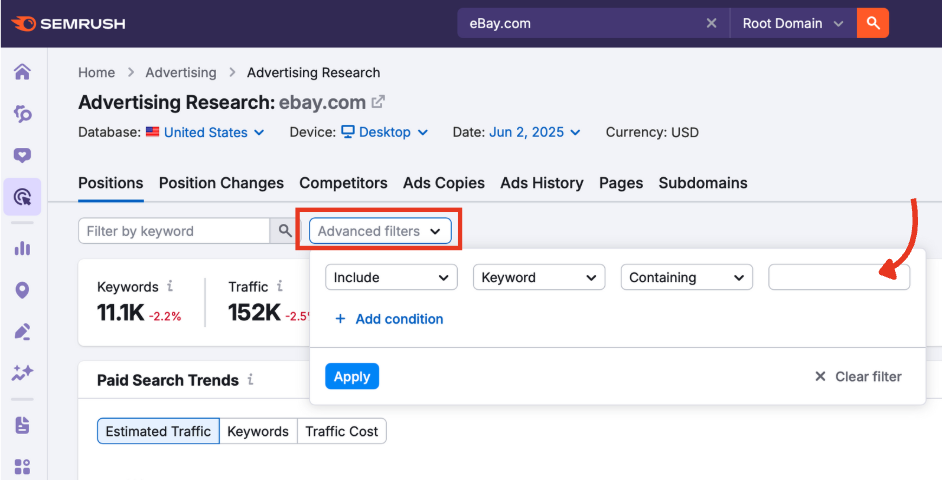
Apply filters based on multiple keyword attributes, including:
- Keyword: Include or exclude a specific word or phrase
- Keyword type: Distinguish between branded and non-branded terms
- Pos.: Filter by ad position to see keywords in the top slot or lower placements
- Volume: Focus on keywords with higher or lower search volume
- CPC: Target keywords based on cost-per-click ranges
- KD (keyword difficulty): Useful for determining which keywords are worth targeting
- URL: Filter by destination URL to group keywords by landing page
- Traffic: Focus on keywords that drive more or less traffic
- Costs: Identify keywords that contribute the most or least to total ad spend
- Com. (Competition): See how competitive a keyword is in the auction
- Results: Filter by the number of search results to find niche or saturated keyword spaces
Use the “+ Add condition” button to layer multiple filters.
Every change you make here will affect the data in both the graph and table.
Step 5: Review the Paid Positions Table
Beneath the graph, you’ll find the Paid Search Positions table.
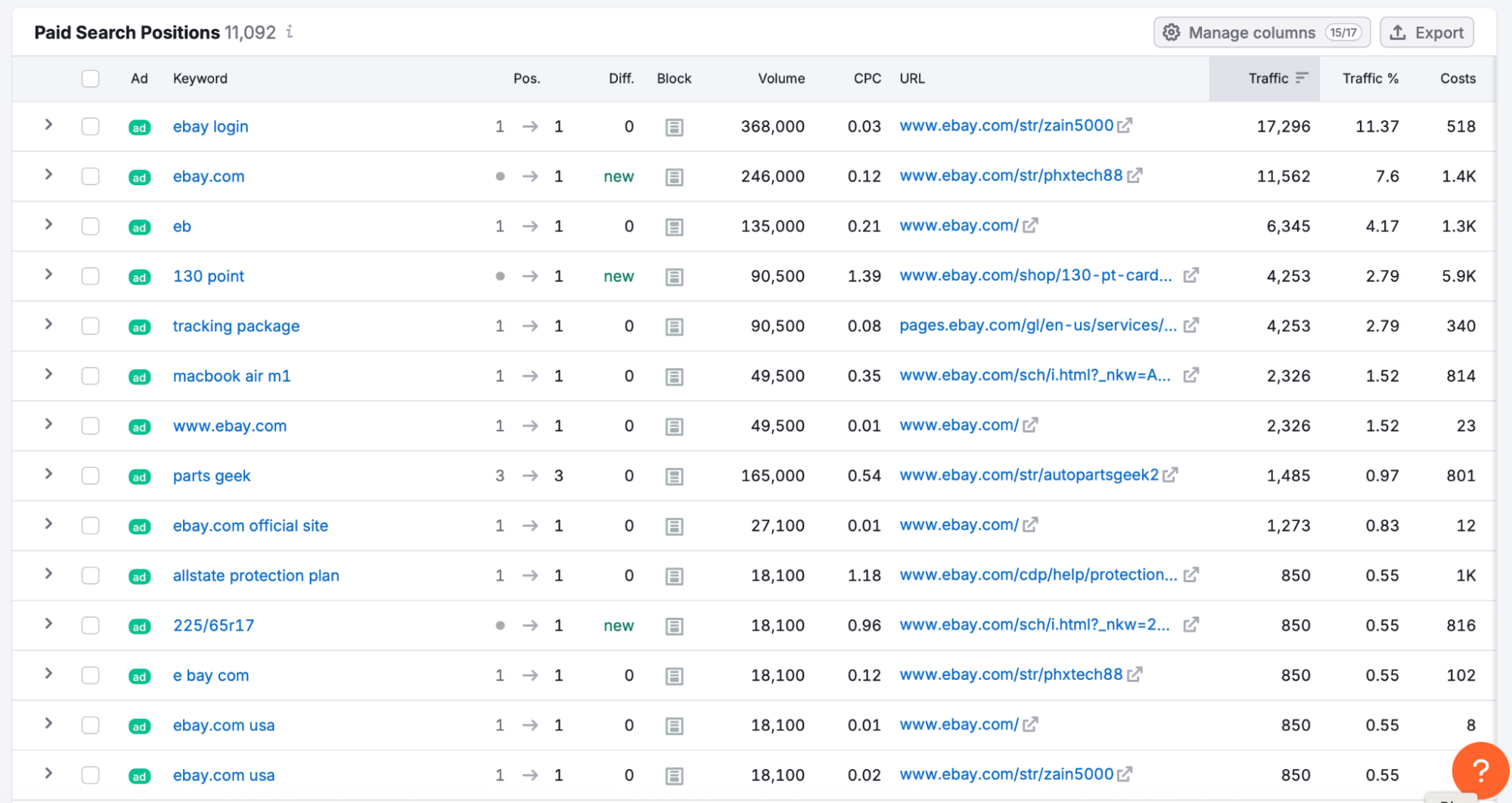
The table lists every keyword your competitor is targeting with paid search ads, along with detailed metrics that help you evaluate performance, visibility, and cost.
Each row represents a single keyword, while each column adds another layer of insight into your competitor’s strategy:
Ad
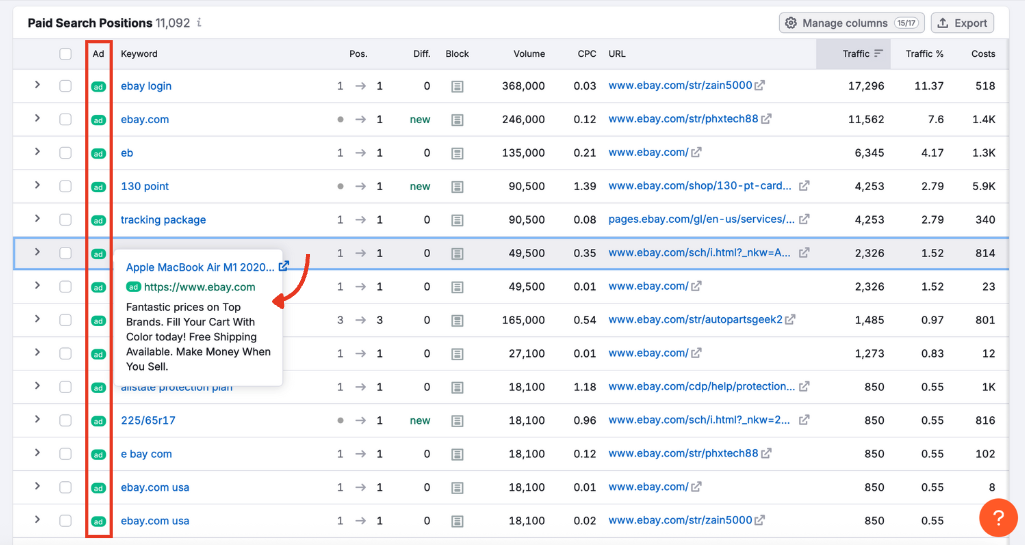
Shows a preview of the ad’s title, copy, and landing page. Hover to expand or click to visit the live page.
Keyword
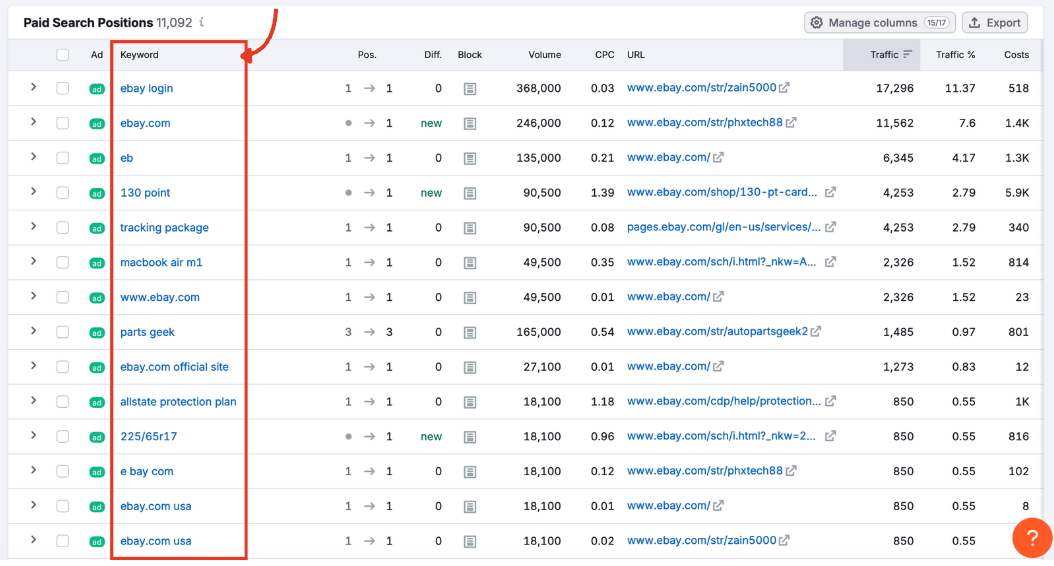
The exact search term that triggered the ad. Click the keyword to open it in the Ads History tool for deeper analysis.
Position

The ad’s rank in Google’s paid search results. A lower number indicates better placement, closer to the top of the SERP (search engine results page).
Difference
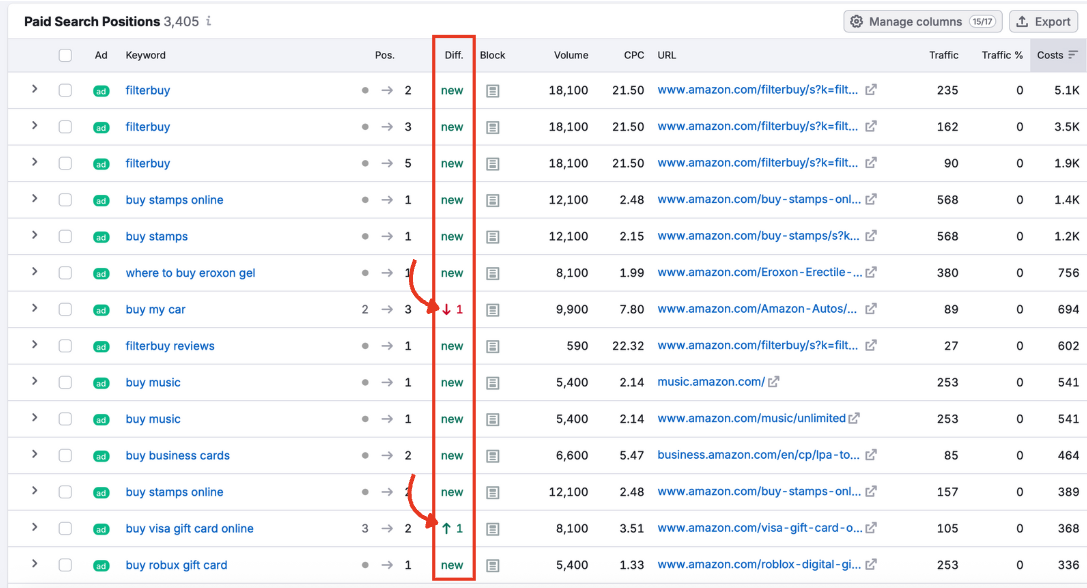
Change in the ad’s position compared to the previous period. A green number means the ad has improved in ranking; a red number signals a drop.
Block
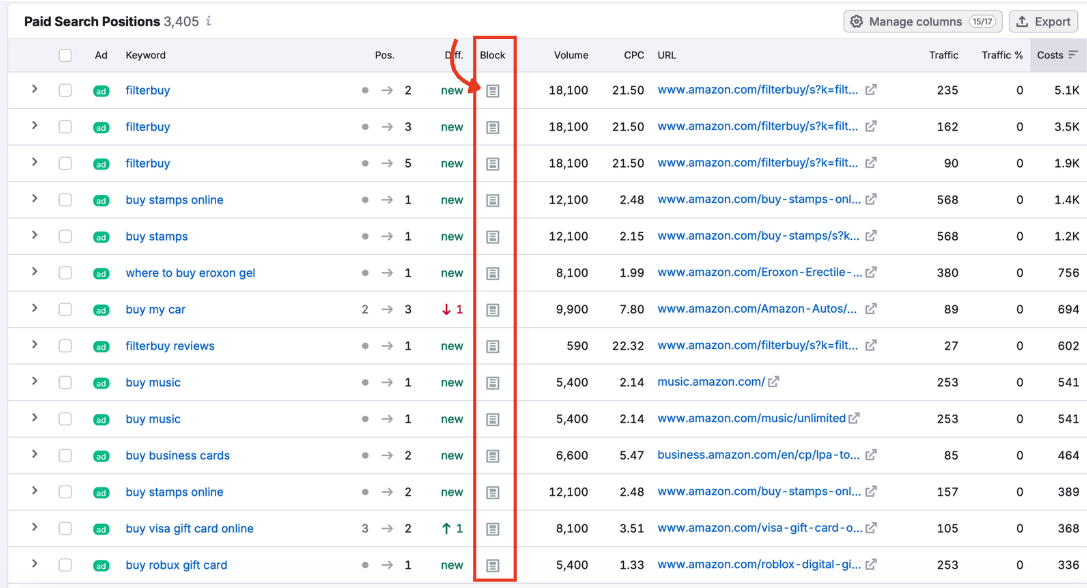
The grey block in the icon indicates whether the ad appeared at the top, side, or bottom of the SERP.
Volume
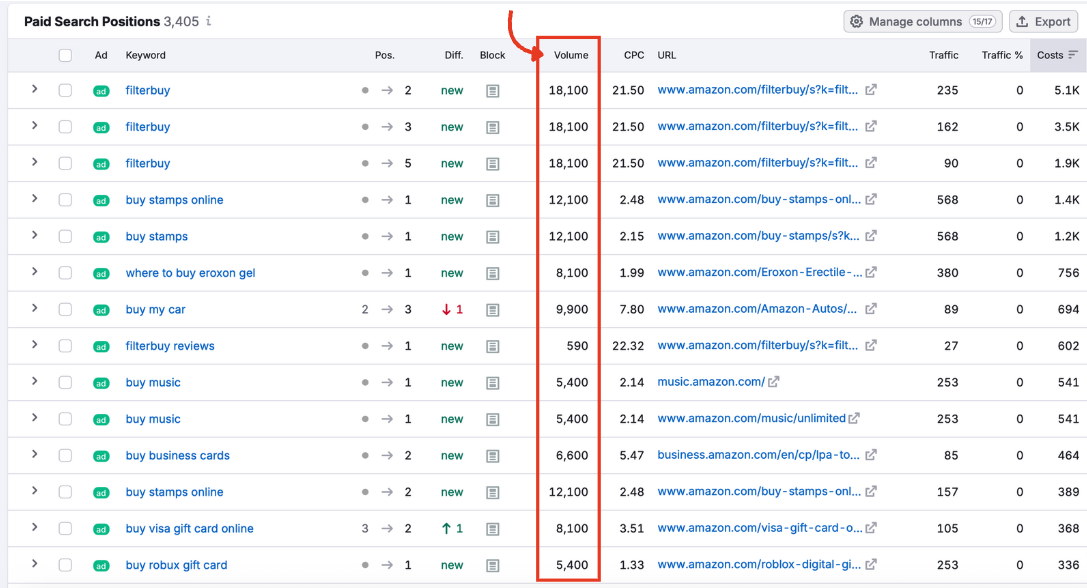
Estimated monthly search volume for the keyword. High-volume terms suggest a broader potential audience, but may be more competitive (and therefore more expensive).
CPC (Cost Per Click)
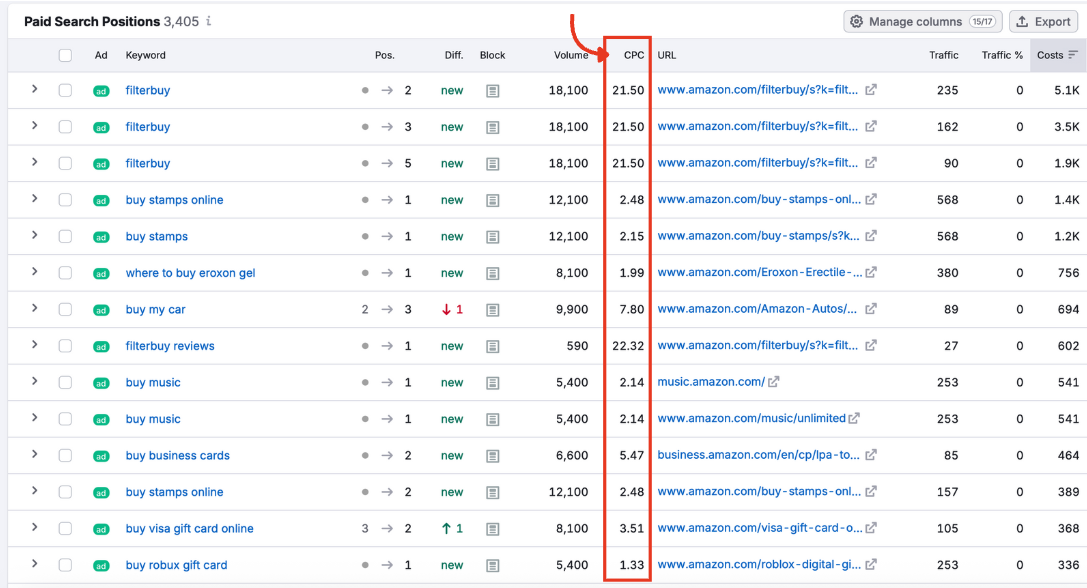
Estimated average cost per click for the keyword. Useful for uncovering good value keywords to target.
URL
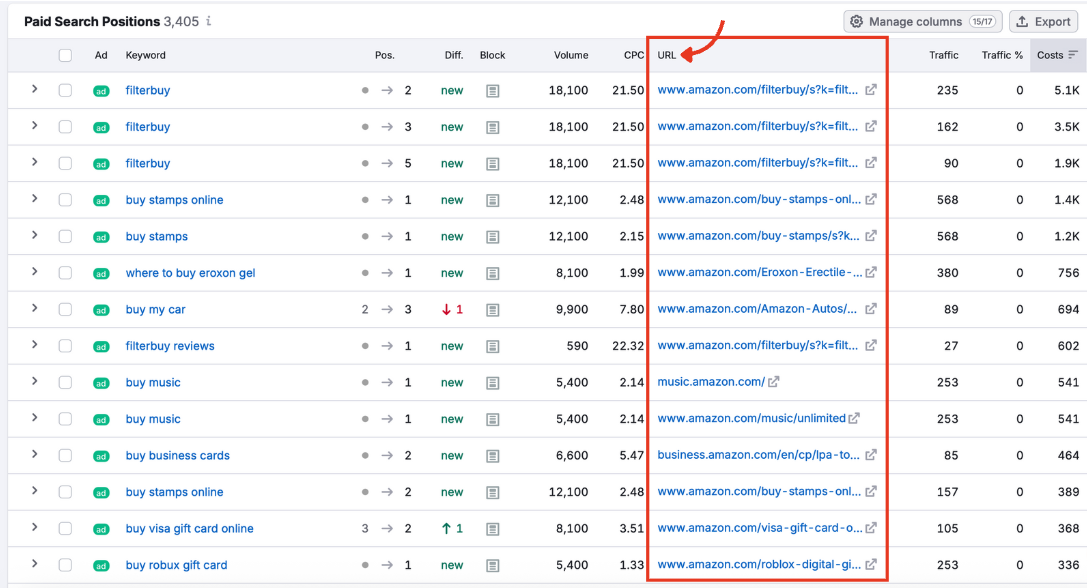
The specific landing page the ad directs users to. Clicking it opens the live page in a new tab.
Traffic
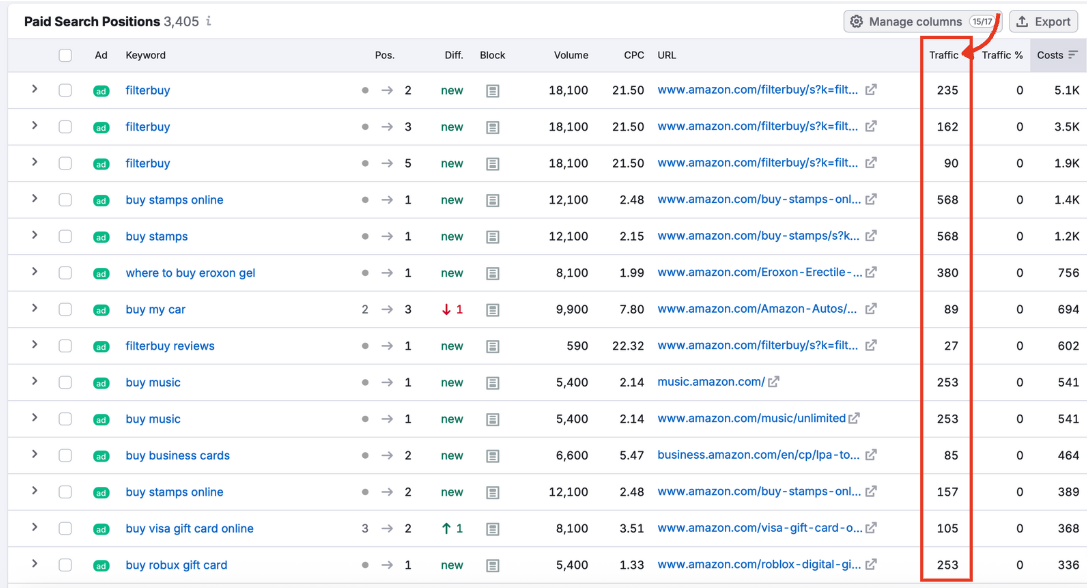
Estimated number of visits generated by the ad for that keyword. This gives you a realistic idea of the reach you can expect.
Traffic %
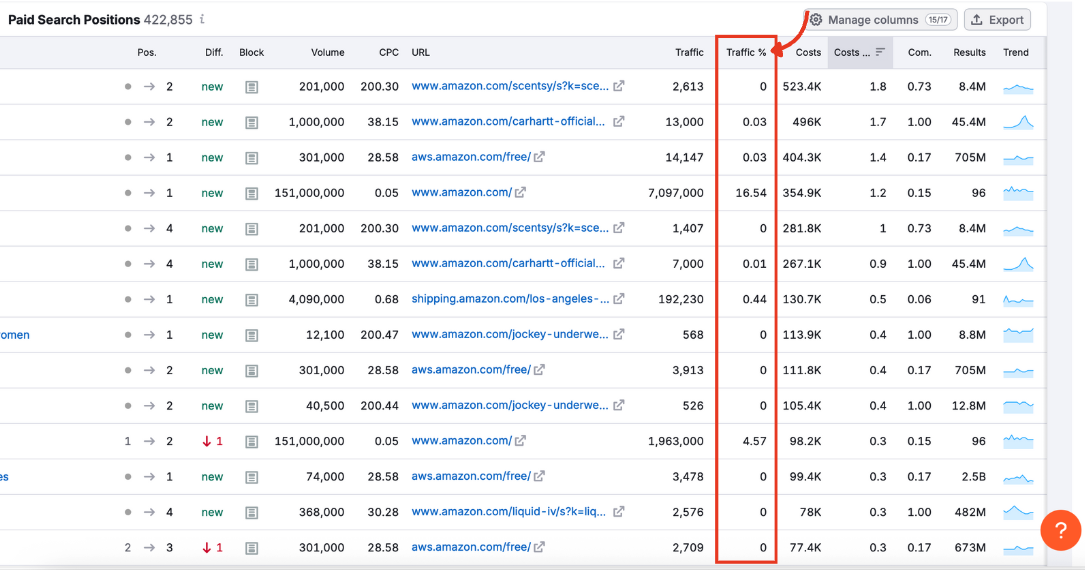
The percentage of this keyword’s traffic relative to all paid traffic for the domain.
Costs
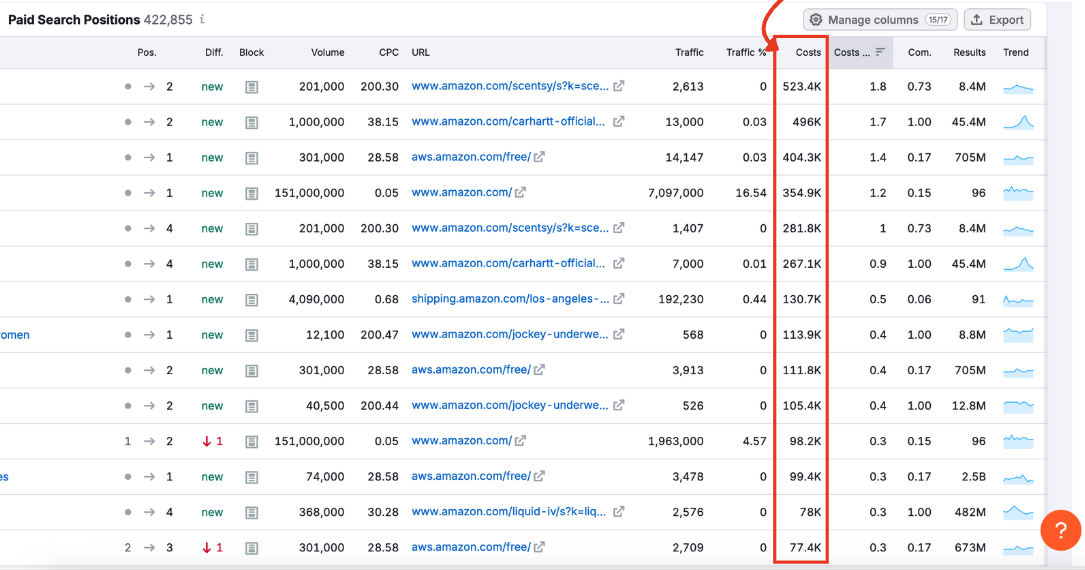
Estimated total ad spend on that keyword.
Costs %

The portion of the advertiser’s total paid budget going toward this keyword. Helpful for piecing together your competitor’s broader keyword strategy.
Com. (Competition)
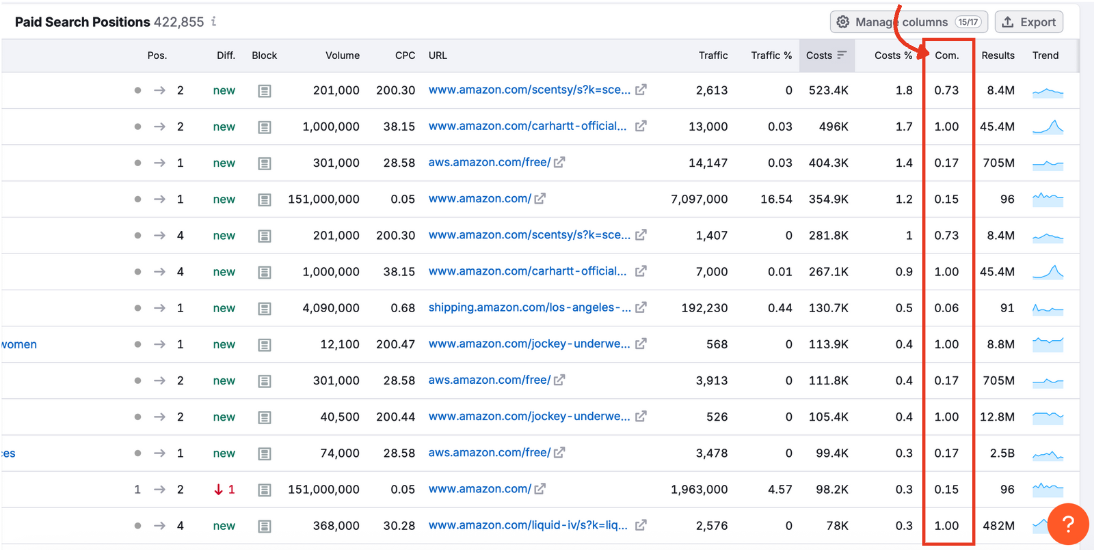
An index from 0 to 1 showing how competitive the keyword is in paid search. Higher values mean more advertisers are bidding on it.
Results
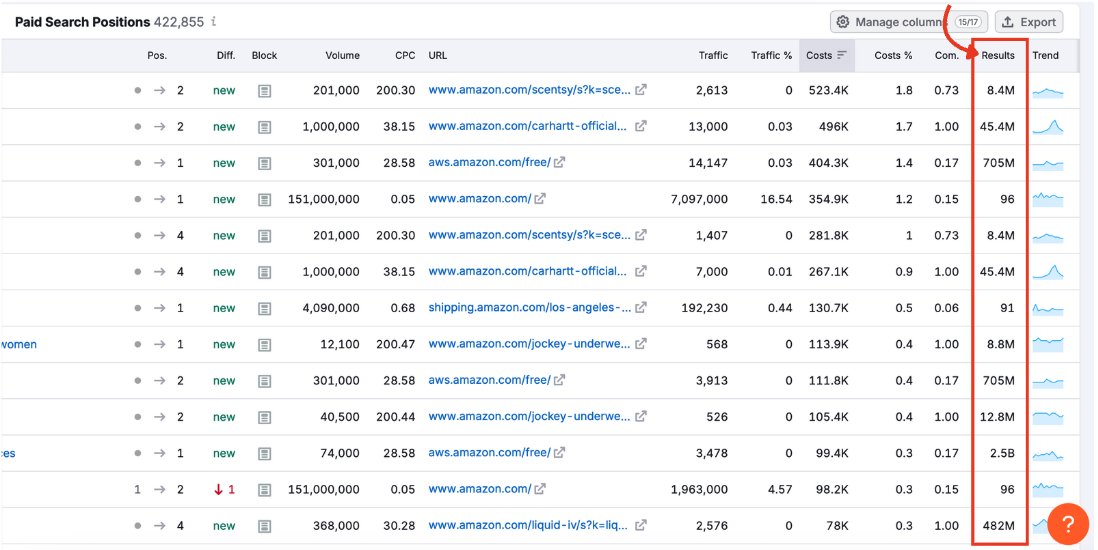
The number of organic search results shown for the keyword. A high result count may indicate tougher competition overall.
Trend
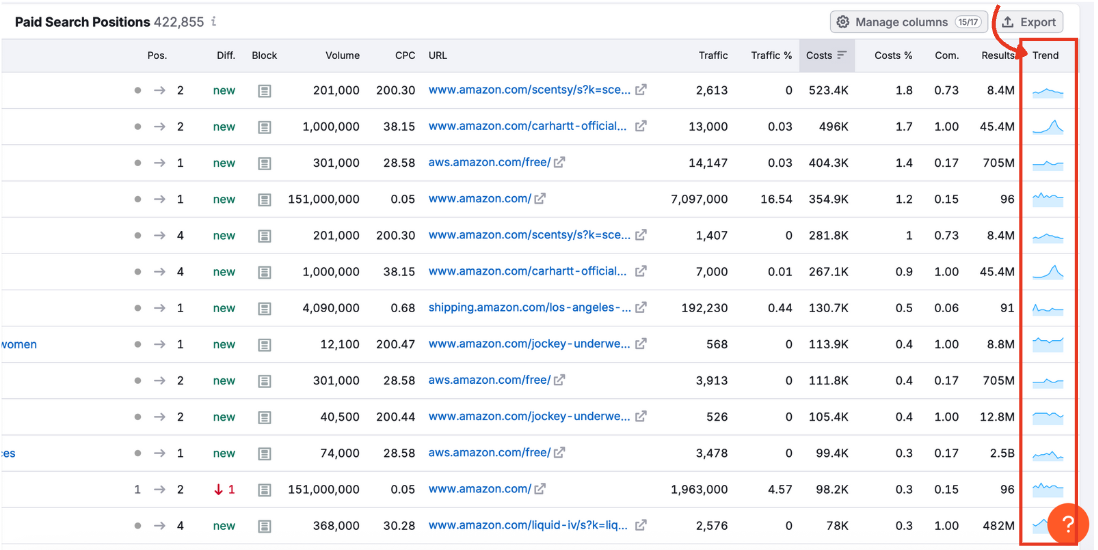
A mini graph showing how interest in the keyword has changed over time.
Step 6: Sort and Export for Further Analysis
You can click any column that shows a figure. For example:
- Sort by traffic % to discover your competitor’s most impactful keywords
- Sort by difference to track improving or declining ad ranks
- Sort by costs to reveal high-budget keyword investments
If you want to analyze the data offline or share it with your team, use the export button in the top right of the chart.
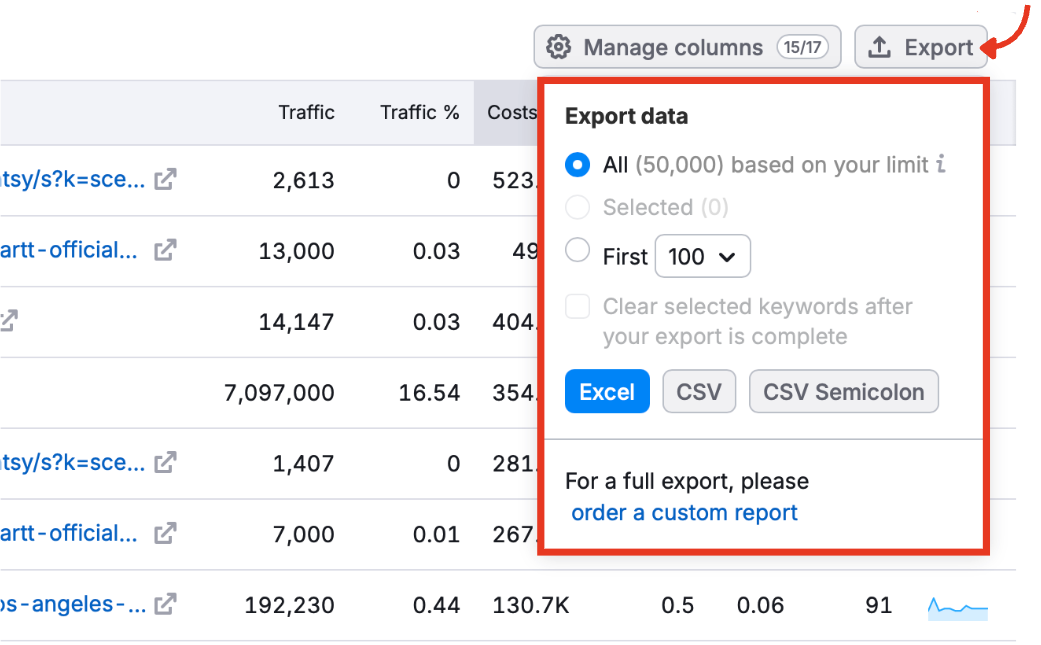
You can export all rows or choose from a selection of predetermined row quantities in CSV, CSV (semicolon), or Excel format.
Dig Deeper Into Rival Ad Strategies with Position Changes
The Advertising Research Positions report gives you a clear view of which keywords your competitors are bidding on, as well as the traffic and costs involved. Whether you’re benchmarking your own PPC campaigns or exploring new keyword opportunities, this report offers the granular data you need to act with confidence.
Once you’re comfortable using the Positions tab, your next stop should be the Position Changes report. This tab tracks how rankings shift over time, helping you identify growth, stagnation, or decline in your competitors’ paid visibility.
You can also explore other tabs in the Advertising Research toolkit to round out your competitive analysis:
- Competitors identifies domains targeting the same keywords
- Ads Copies analyzes creative and messaging strategy
- Ads History reviews past ad campaigns by date
- Pages shows which landing pages are generating paid traffic
- Subdomains lets you see how ad performance is distributed across subdomains
Each tab has its own detailed manual page to guide you. Move through them in order or jump directly to the insights that matter most to your campaign.
For an overview of your paid ads management, check out all the other tools within the Advertising Toolkit.